kubectl commands
kubectl을 이용해서 kubernetes 환경 실습
kubectl??
kubernetes에 원하는 작업을 요청하는 명령어를 의미한다.
구조
kubectl [command] [type] [name] [flags]
| field | description | example |
|---|---|---|
| command | cluster에 요청하게 될 명령어 | create,get,edit.. |
| type | 자원의 타입 명시 | node, pod, service |
| name | 자원의 이름 명시 | |
| flags | 부가 옵션 | –help, -o options |
–help 명령어를 이용해서 해당 명령어를 사용하는 방법에 대해서 자세히 알 수 있다.
=> kubectl get pod webserver -o wide
pod type인 webserver의 정보를 자세히 보여줘를 뜻하는 명령어이다.
노드 정보 추출
get nodes
kubectl get nodes
NAME STATUS ROLES AGE VERSION
toojeymaster-virtualbox Ready control-plane 14h v1.25.0
toojeynode1-virtualbox Ready <none> 14h v1.25.0
toojeynode2-virtualbox Ready <none> 14h v1.25.0
get nodes -o wide
kubectl get nodes -o wide
toojeymaster-virtualbox Ready control-plane 14h v1.25.0 10.100.0.101 <none> Ubuntu 20.04.4 LTS 5.15.0-46-generic containerd://1.6.7
toojeynode1-virtualbox Ready <none> 14h v1.25.0 10.100.0.102 <none> Ubuntu 20.04.4 LTS 5.15.0-46-generic containerd://1.6.7
toojeynode2-virtualbox Ready <none> 14h v1.25.0 10.100.0.104 <none> Ubuntu 20.04.4 LTS 5.15.0-46-generic containerd://1.6.7
describe
kubectl describe nodes
Name: toojeymaster-virtualbox
Roles: control-plane
Labels: beta.kubernetes.io/arch=amd64
Annotations: kubeadm.alpha.kubernetes.io/cri-socket: unix:///var/run/containerd/containerd.sock
CreationTimestamp: Wed, 24 Aug 2022 21:36:38 +0900
Taints: node-role.kubernetes.io/control-plane:NoSchedule
Unschedulable: false
Lease:
Conditions:
Addresses:
InternalIP: 10.100.0.101
Hostname: toojeymaster-virtualbox
Capacity:
cpu: 3
ephemeral-storage: 19947120Ki
hugepages-2Mi: 0
memory: 2022996Ki
pods: 110
Allocatable:
System Info:
Non-terminated Pods:
Allocated resources:
Events:
Name: toojeynode1-virtualbox
...
Name: toojeynode2-virtualbox
...
이 처럼, 노드 정보를 추출하는 명령어는 위와 같이 있으며, 보여주는 정보의 차이가 난다.
container pod 실행해보기
kubectl run webserver --image=nginx:1.14 --port 80
webserver을 이름으로 한 container pod을 실행하는데, 이때 nginx를 기반으로 동작하게 하며, 포트를 80번에 할당한다.
pod 정보 추출
kubectl get pods
toojey-master@toojeymaster-VirtualBox:~$ kubectl get pods
NAME READY STATUS RESTARTS AGE
webserver 1/1 Running 0 24s
kubectl get pods -o wide
아래의 그림을 보면 확인할 수 있는 점은, node1 에서 nginx 서버가 동작중인것을 확인할 수 있다. 이 처럼, master node에서는 kubectl 명령어를 이용해서 cluster에 작업을 할당할 수 있다.

nginx 서버 접속
- curl
- command line 기반으로 http요청 시도를 할 수 있는 명령어이다.
curl 10.44.0.1
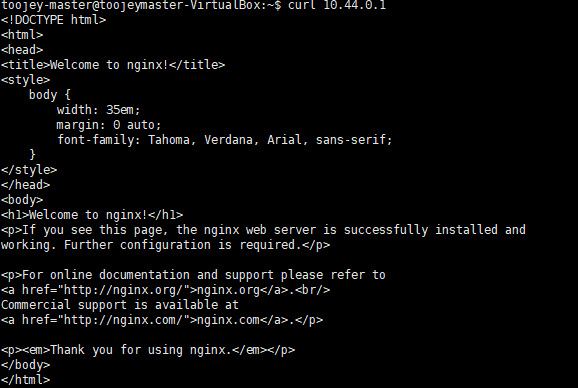
- elinks
조금 더 그래픽을 추가한 command line 기반의 http 접속 요청을 수행할 수 있다.
elinks 10.44.0.1

deployment 생성하기
run 을 이용해서 pod를 1개 생성할 수 있었다면, create를 이용해서 3개의 서버를 실행해줘 라는 형태의 명령어를 수행할 수 있게 된다.
kubectl create deployment mainui --image=httpd --replicas=3
httpd(apache web server)을 3개 실행시킬 수 있게 된다.
deployment 정보 추출
toojey-master@toojeymaster-VirtualBox:~$ kubectl get
deployments.apps
NAME READY UP-TO-DATE AVAILABLE AGE
mainui 3/3 3 3 19s
해당 명령어를 이용해서 apache webserver을 3개 만들었다. 그러면, get pods를 하게 되면 어떤 결과를 보여주게 될까?
kubectl get pods -o wide

위와 같이 3개의 pod가 추가로 생성된 것을 확인할 수 있다. 또한, node1, node2에 분배되어서 실행되는 것을 확인할 수 있다.
container에 접속해서 index.html 페이지 변경해보기
기존에 생성한 webserver을 접속하게 되면 아래와 같이 기본 홈페이지가 출력된게 된다.

하지만, 내가 원하는 홈페이지가 보여지게 하도록 할 수 있을까?
그러려면 우선 해당 webserver을 실행하는 container에 접속해야한다.
container 접속
toojey-master@toojeymaster-VirtualBox:~$ kubectl exec webserver -it -- /bin/bash
위와 같이 해당 컨테이너에 접속해서 shell 형태로 실행해보면 아래와 같이 webserver에 접속된 것을 확일할 수 있고, index.html 파일이 있는 것을 확인할 수 있다.

index.html 수정
root@webserver:/usr/share/nginx/html# echo "WEB HOMEPAGE" > index.html
root@webserver:/usr/share/nginx/html# exit
elinks 10.44.0.1
index.html을 수정한 후 nginx 서버에 다시 접속해보면 아래와 같이 변경사항이 적용된 것을 확인할 수 있다.
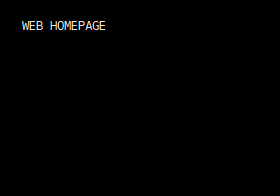
edit
edit command을 이용해서 현재 동작 중인 자원에 대한 수정을 진행할 수 있다.
kubectl edit deployments.apps mainui
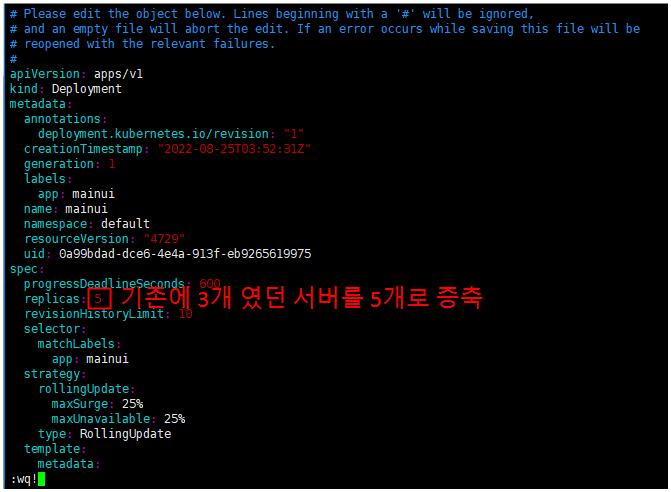
위와 같이 3개였던 webserver에 대해서 5개로 늘려준 뒤 get pods을 통해 확인해보면 정상적으로 자원의 개수가 변경된 것을 확인할 수 있다.
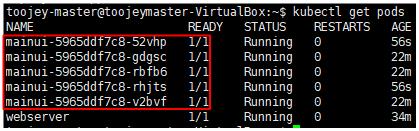
dry-run
container을 실행하지 않고, 실행되는 지 여부만 판단해보고 싶으면 dry-run option을 추가하면 된다.
kubectl run webserver --image=nginx:1.14 --port 80 --dry-run -o yaml > webserver-pod.yaml
-o 뒤에 yaml로 명시하게 되면 해당 명령어의 yaml 포맷으로 출력할 수 있게 된다.

webserver-pod.yaml
apiVersion: v1
kind: Pod
metadata:
creationTimestamp: null
labels:
run: webserver
name: webserver
spec:
containers:
- image: nginx:1.14
name: webserver
ports:
- containerPort: 80
resources: {}
dnsPolicy: ClusterFirst
restartPolicy: Always
status: {}
yaml 파일을 이용해서 container 생성
위의 yaml 파일을 이용해서 새로운 pod를 생성할 수 있다.
- 우선, 그러기 위해 기존의 동일한 이름의 pod를 제거하자
kubectl delete pod webserver
- 그런 다음, yaml 파일을 이용해서 pod를 만들어보자
kubectl create -f webserver-pod.yaml
- pod 생성 결과 확인
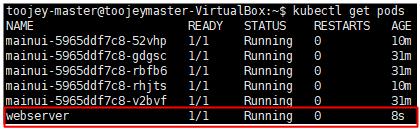

댓글남기기